
LinkedIn Learning is an online video training library with thousands of expert-created video tutorials covering a wide range of technical, business, software, and creative topics. LinkedIn Learning is designed for all levels of learners. Refine or develop professional and personal skills. Stay up to date on the latest skills with new video tutorials added weekly. Use your WCU credentials to access LinkedIn Learning, anytime, anywhere! For questions, email linkedinlearning@wcupa.edu.
Note: On your first login, you will be prompted to link your WCU LinkedIn Learning account with your professional LinkedIn profile to share micro credentials. You can change this setting after creating your account.
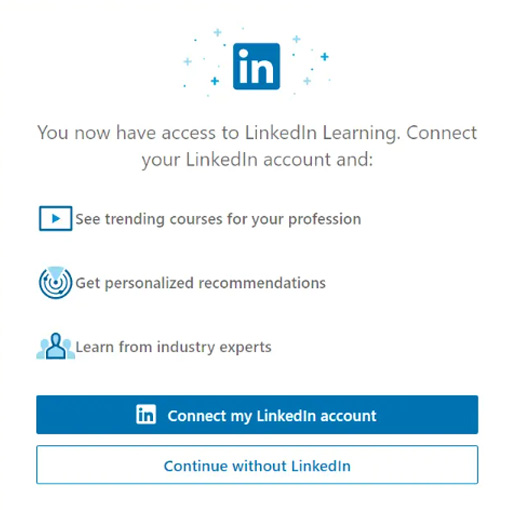
LINKEDIN LEARNING
ACCOUNT SET UP
Create your WCU Linkedin Learning account using your WCU credentials. You will have the option to connect your WCU LinkedIn Learning account to your Linkedin profile to share micro-credentials.
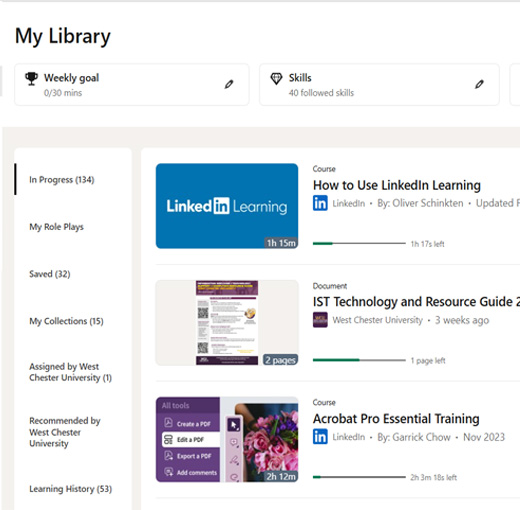
LINKEDIN LEARNING
NAVIGATION
View the How to use Learning video tutorial to see how you can find the best video tutorials available, how to navigate the platform, and customize your learning experience.
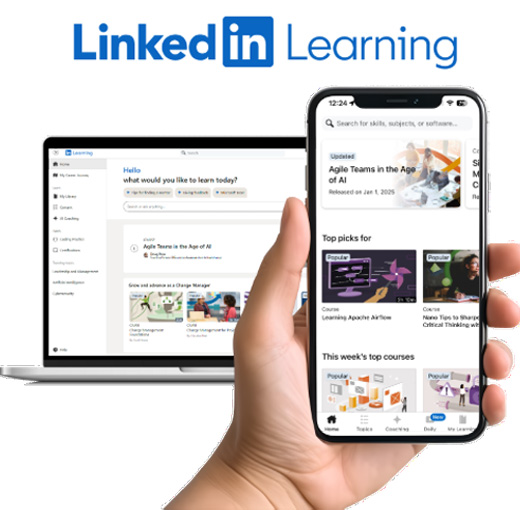
LINKEDIN LEARNING
MOBILE APP
The LinkedIn Learning app is available on both iOS and Android platforms. You can download videos for offline viewing on your mobile device.

WCU TECHNOLOGIES
Stay in touch with Linkedin Learning - LinkedIn Learning Blog
LINKEDIN LEARNING FAQS
GENERAL LINKEDIN LEARNING
Who do I contact if I have a question about LinkedIn Learning?
Is there a history of the videos that I am currently viewing?
LinkedIn Learning keeps track of your viewing history through the "My Learning" page. This page is accessible by logging into LinkedIn Learning and clicking the "Me" icon in the upper right corner. From there, you can view your "In Progress," "Saved," and "Learning History". The "Learning History" section contains courses you have already completed.
Can I stop viewing a video and resume on a different device?
Yes. LinkedIn Learning allows you to continue watch a video from where you stopped on one device when accessing it from another device.
How do I turn on/off the Closed Captioning Feature?
To enable or disable closed captions on LinkedIn Learning videos, click the CC icon located in the bottom right corner of the video player.
Are there exercises in the video courses?
Yes, LinkedIn Learning videos often include exercise files. These exercises are designed to complement the video lessons and allow you to actively practice the skills being taught.
How Can I download and view a video offline?
To download LinkedIn Learning videos offline:
- From the LinkedIn Learning mobile app, navigate to a video course you want to watch offline.
- For an entire course: Tap the download icon (usually below the course title) and then select "Download" or "Download Now".
- For individual videos: Tap Contents and then click the download icon next to each video you want to download.
- Download and view content on your mobile device in LinkedIn Learning
To view a video offline:
- Log in to the LinkedIn Learning app on your mobile device.
- Tap the My Learning tab (book icon).
- In the Downloads section, you will find all your downloaded videos.
How do I share a video?
To share a LinkedIn Learning video, first, navigate to the video you want to share within LinkedIn Learning. Then, locate the "Share" button (usually an arrow icon) and click it. You can then choose to share the video via a direct link, or by posting it on your LinkedIn feed or sending it as a message to connections.
D2L INTEGRATION
How can I integrate LinkedIn Learning videos into my D2L Course site?
To integrate LinkedIn Learning videos into your D2L course, you'll need to access the "Add Existing" or "Insert Stuff" options within your D2L course content area, then locate and select the LinkedIn Learning tool. You can then search for and select the desired videos or courses, add them to your content area, and make them available to students.
WCU Service Now - D2L: Add LinkedIn Learning Videos & Courses to Content
LINKEDIN LEARNING & LINKEDIN CONNECTION
How do I connect LinkedIn Learning to my LinkedIn Account?
Log in to LinkedIn Learning, click your profile/Me, go to Settings, and click Connect my account under the "Connect your LinkedIn account section.” You will then be prompted to log in to your LinkedIn account, and upon successful login, the connection will be established.
How do I add my Learning Certificates of Completion and Skills to my LinkedIn profile
When you complete a video course or learning path on LinkedIn Learning, you'll be prompted to add the certificate for the video course or the learning path and new skills to your LinkedIn profile. This helps you highlight your achievements and skills to your network.
