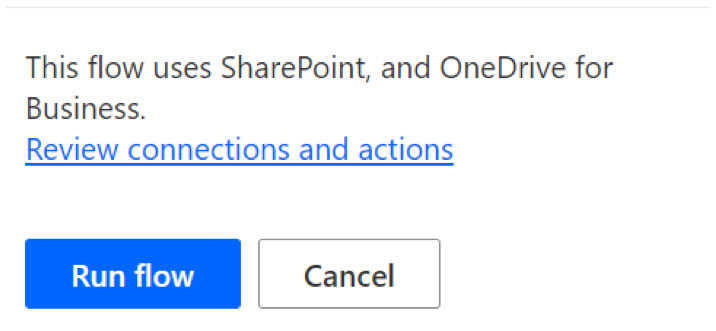Connecting to Microsoft Flow
- Select the document you wish to convert to a PDF.
- Click on the 3 dots to the right of the filename.
- Mouse over Automate.
- Click on Convert to PDF (president).
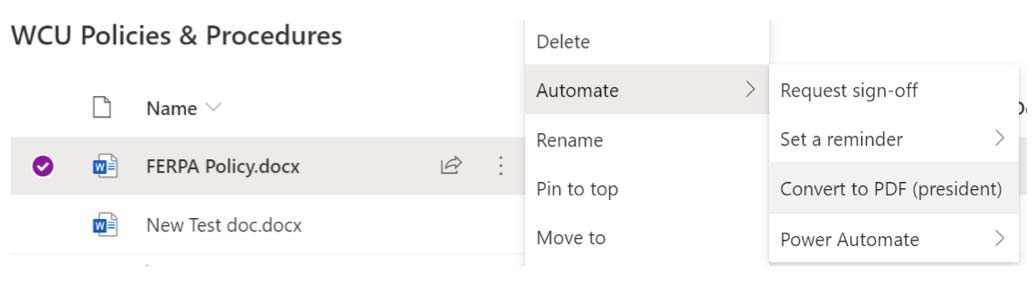
- In the following window click Continue. Note: this window will only appear the first time you convert a document to a PDF.
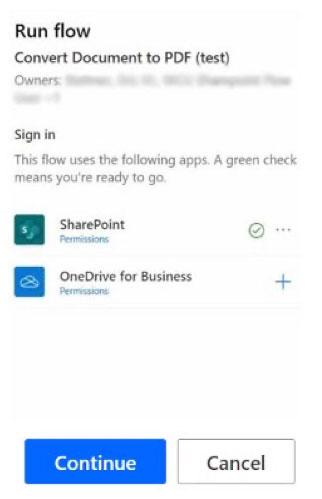
- A Run Flow window will appear, click Run Flow at the bottom of the window.
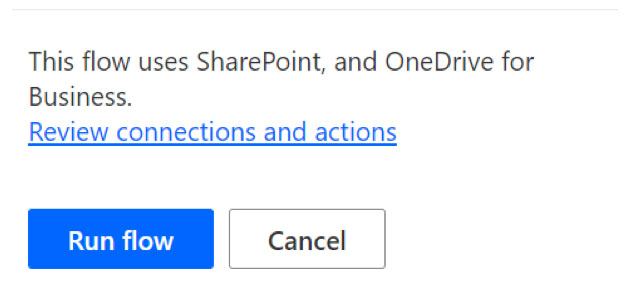
- If the following window appears instead of the window above click on the 3 dots to
the right of the SharePoint logo. Click on your WCU login. Note: this window will only appear the first time you convert a document to a PDF.
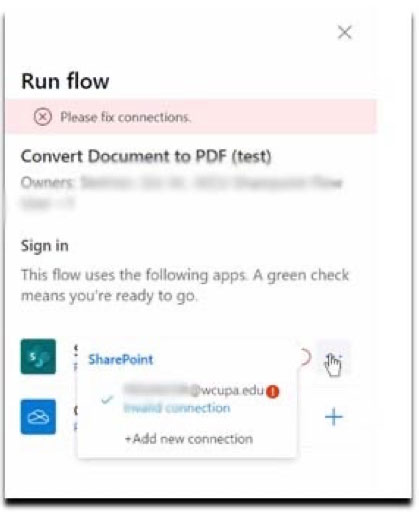
- A sign in window will appear. Your account will automatically login from here. If
this window does not close on its own in a short time click on the Sign in button
and sign in with your WCU account.
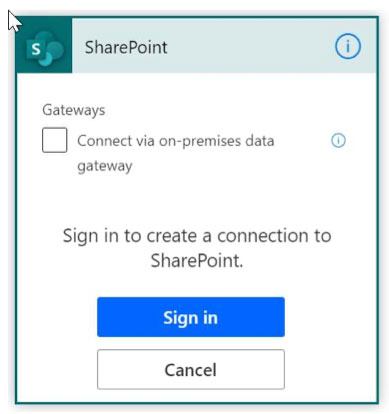
- In the next window a green check indicates you are logged in. Click Continue at the
bottom of the window.
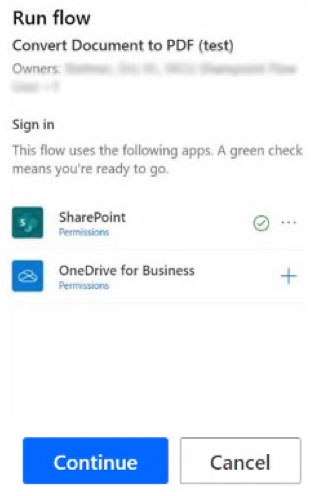
- A Run Flow window will open. Click Run Flow at the bottom of the window.