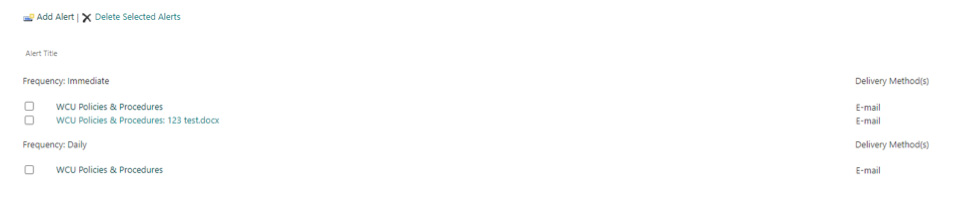Setting up Policy Library Alerts
(as part of the Security Framework)
Creating alerts for when policies are added to the SharePoint Library, edited (major and minor revisions), deleted, etc. from the Policy Library (Intranet/SharePoint)
Alerts for Individual Documents
- Select the document you would like to create an alert for. Click on the 3 dots located
on the library ribbon and select Alert me from the drop down menu.
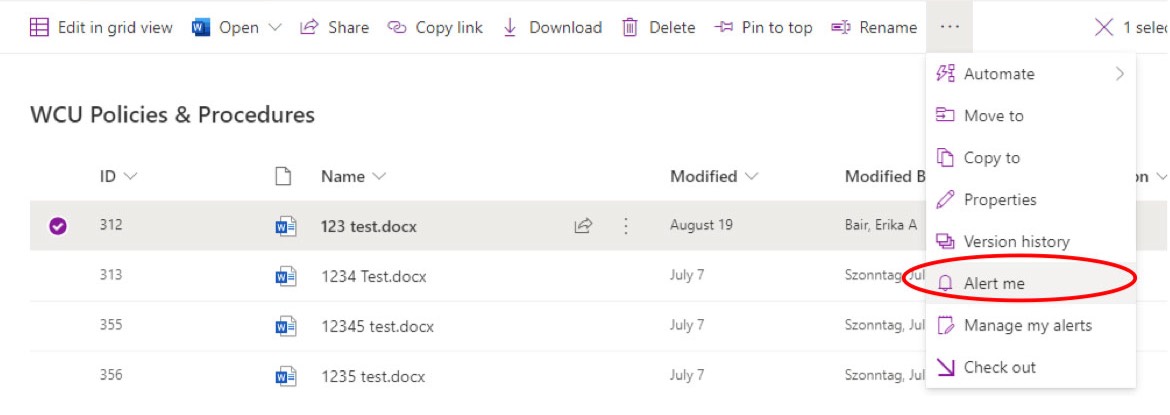
- In the ‘Alert me when items change’ dialog window change or fill in the options you
want.
- Send me alerts by: E-mail is the default. Text Message (SMS) is not supported.
- Send me an alert when: you can specify whether to filter alerts based on specific criteria. You may also restrict your alerts to only include items that show in a particular view.
- When to Send Alerts: specify how frequently you want to be alerted.
- Click Ok to save and close the window.
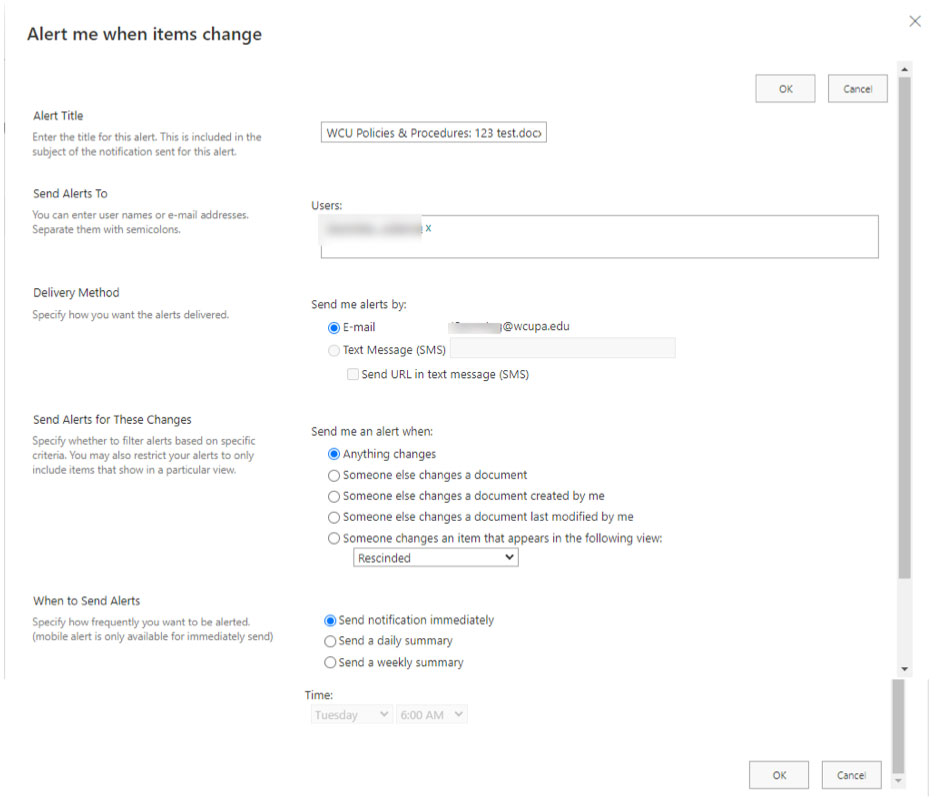
Alerts for a Division
- Click on the 3 dots on the library ribbon and select Alert me.

- In the ‘Send me an alert when’ section select ‘Someone changes an item that appears
in the following view’ and click in the box to select the division view.
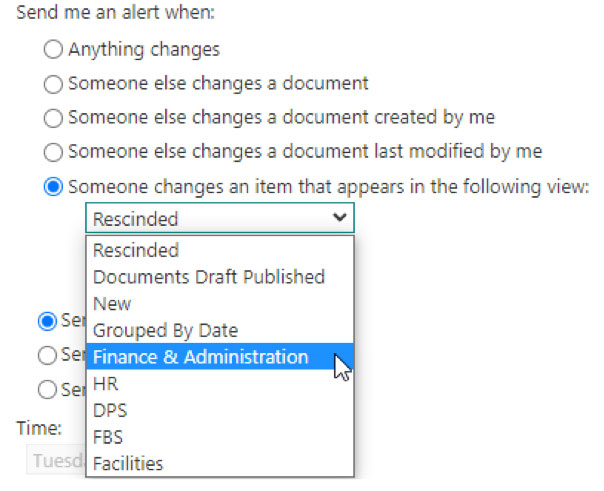
- Click Ok to save and close the window.
Edit or Delete an Alert
- Click on the 3 dots located on the library ribbon and select ‘Manage my alerts’.
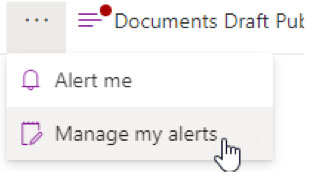
- If you setup an alert for a particular document, you will see the document name in the list.
- If you setup an alert for a division the alert will be listed as ‘WCU Policies & Procedures’.
- Click on the alert to open the ‘Edit Alert’ window.
- After you made your changes click Ok to save and close the window.
- Select the alert you wish to delete and click on Delete Selected Alerts.