How to Revise/Edit a Policy that Already Exists in the WCU Policy Library SharePoint
What is the difference between a revision to a policy and an edit?
- An edit to the policy would not change the context of the policy itself and pertains to small
changes in items such as metadata within the SharePoint Library, fixing a typo (i.e.
grammatical, spelling, punctuation, etc.), new Policy Owner.
- Does not constitute communication email be generated to alert University Community (refers to the SharePoint Library).
- Does not require review by Office of Labor Relations prior to making edits, jump to Proposed Revisions section.
- A revision to the policy would change the context of the policy and/or affect any member of
the University Community (faculty, staff, administration, students), prospective students,
or the general public. Examples of such major revisions include, but are not limited
to, removing a section (or portion) and/or adding a section to the policy.
- Communication email must be generated to alert the University Community to the revisions (refers to the SharePoint Library).
- Policy revisions must be reviewed by Office of Labor Relations and approved prior to signature and upload to the Public Facing site.
Prior to making Revisions to the Policy document within the SharePoint Library:
All revisions to any policy will be considered to be proposed revisions until formally approved by the Office of Labor Relations. Proposed revisions should be completed on a document separate from the one located in the SharePoint Library. Please take a moment to review the following suggestions for this process.
Option 1: Print a hard copy of the existing policy from the Public Facing Site and make proposed revisions by hand to the document.
Option 2: Edit an electronic version of the document by saving a copy of the Policy with a different name.
In both instances, the document will be reviewed by several individuals, including whomever is assigned to officially implement these revisions to the SharePoint Library version of the policy. To easily identify revisions, we suggest the following method:
- Anything that should be removed from the policy should not be deleted from the document, rather edit to reflect a “strike through” feature on the font.
- Anything added to the policy should be added in a different font color.
- Questions or important revisions to be reviewed should be visually different, possibly with a highlight and different font color.
- Be forthcoming in the meaning of any and all visual indicators you have applied so individuals reviewing the policy know what means what.
Proposed Revisions have been approved and you’re ready to update the official Policy document.
Follow the Below Steps in the SharePoint Library.
- Locate and delete the existing PDF version of the newly revised policy (do not delete the WORD version).
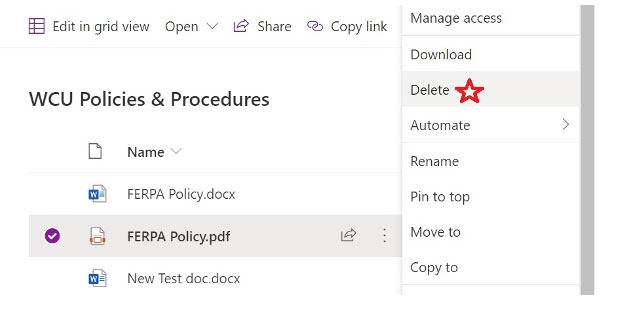
- Click the 3 dots to the right of the WORD version of the policy → Open → Open in App
This will open the document in the Word application.- Make your edits, additions, deletions, etc.
- Double check Properties (Author & Title) and Alt Text (for digital signatures and images/rescinded text boxes are assigned; update if necessary.
- Click the SAVE icon in the upper left corner of the window to save the document.
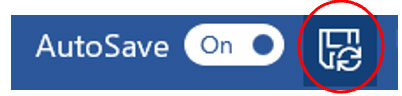
This will save the document back to the SharePoint library and create the new version. - Click the X in the upper right corner of the document to close it.
- Find the newly edited policy in the list. If any of the properties need to be changed
click the 3 dots to the right of the document name → Mouse over to “More” → Click
“Properties”
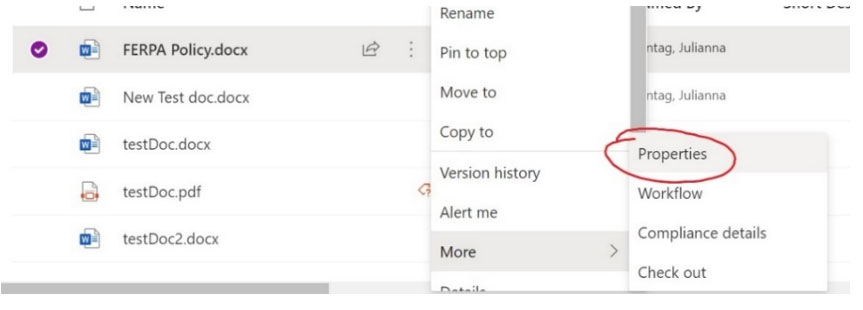
- A box will appear, Click “Edit All” → Update all required boxes (column info) with
appropriate information (see checklist below step 5). Then Click “Save.”
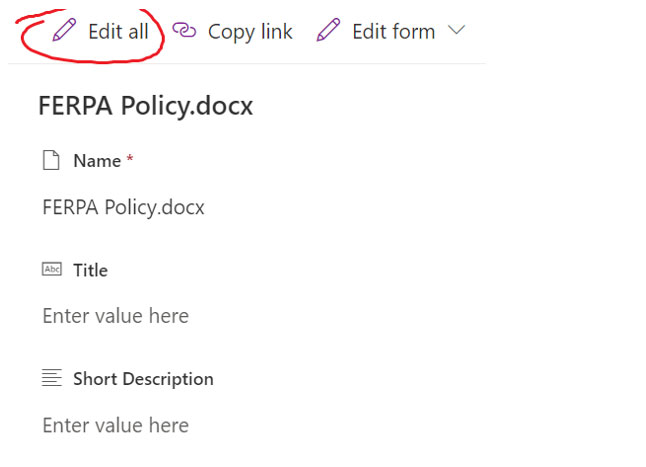
- Locate the policy on the main list. Click the 3 dots to right of the document name
→ Mouse over to “Automate” → Click “Convert Document to PDF”

*Checklist of Required Information to Update in Step 4
(List items in BOLD font must be updated, all others can be updated as needed)
All other boxes can be filled in to provide additional detail as user sees fit.
