Registration: Privacy (FERPA)
CampusESP FERPA Module Information for Students
The Family Educational Rights and Privacy Act & WCU’s Privacy Policy sets forth requirements regarding the privacy of student records and affords students certain rights with respect to their education records.
Although parents do not have a right to access these records, the university is permitted to share these records with the parents if the student authorizes that access. West Chester University utilizes Ram Fam Central to provide and manage that access. FERPA authorization only grants access to the information within the portal, it does not grant the right to act on the student’s behalf.
Family can follow these steps to request access to students records.
Approving Requested Access
If you have a request outstanding in Ram Fam Central, you’ll receive an email that looks like this. You can click on the button to “Click here to approve this request” if you would like.
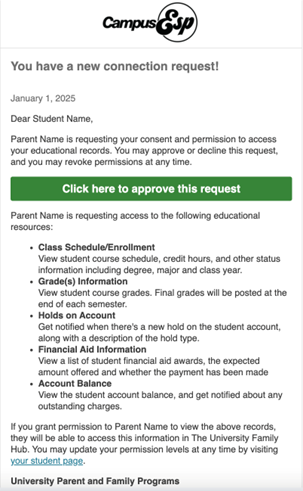
You can also grant access by going to the Ram Fam Central and clicking on the link that says “Are you a student or faculty? Log in here."
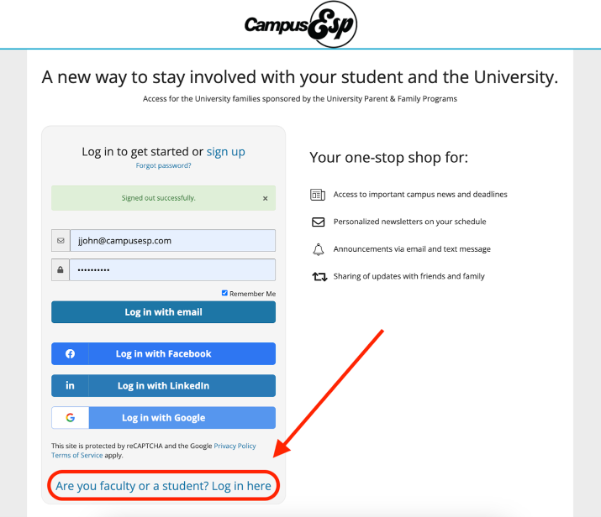
You will be taken to a sign-in page. Enter your West Chester University Username and Password and click “Log In.”
Click the connection request for which you would like to approve access.
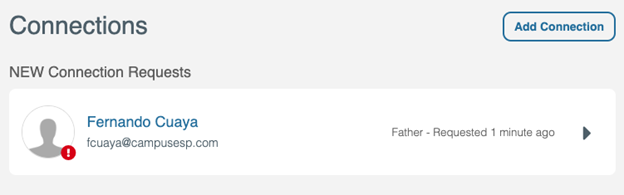
Select the records for which you would like to edit access. You may select to share all records or to individually select the records you'd like to share with the person who requested access. Click “Grant Access.”
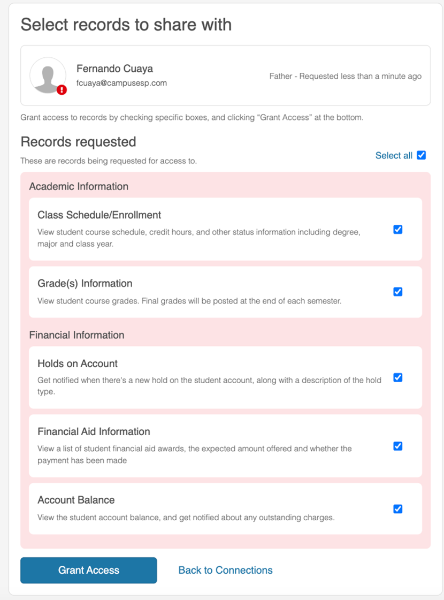
If the update to your connection was successful, you'll be taken back to the Connections screen and see a green banner at the top confirming that the connection has been updated.
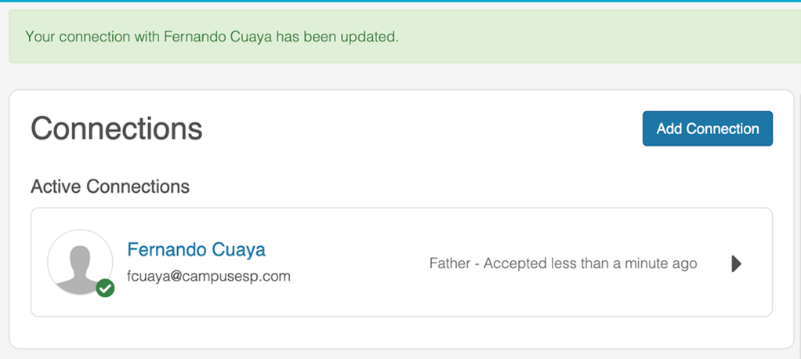
Granting New Access
To grant access, go to the Ram Fam Central and click on the link that says “Are you a student or faculty? Log in here."

You will be taken to a sign-in page. Enter your West Chester University email and Password and click “Log In.”
After you log in, you will be taken to the Connections page where you can click “Add My First Connection.”
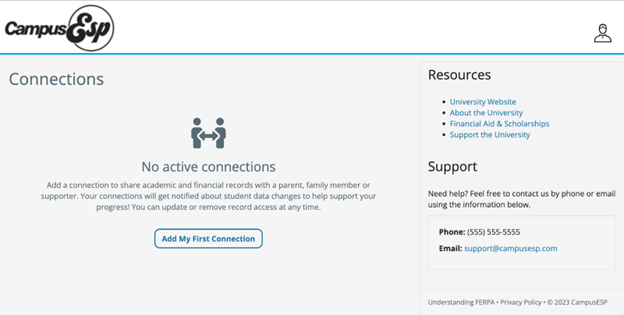
Enter the person’s email address and use the drop-down menu to select their relationship to you. Click “Continue.”
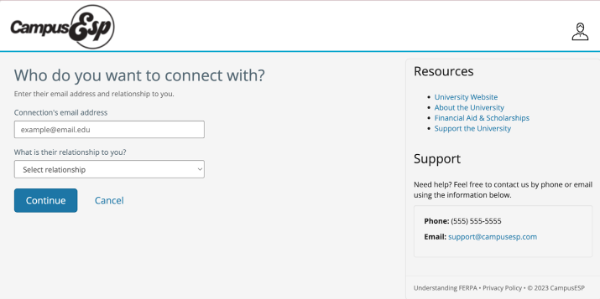
Select the records you would like to share. You may either select to share all available records or individually select the records you'd like to grant access to. Then, select "Grant Access" at the bottom of the screen.
You will see a green banner at the top of the page if your connection request has been successfully sent to the person you granted access to. They will receive an email detailing your connection request. You'll receive an email notification if the person confirms your connection request to view aspects of your student record.
And now, feel free to repeat this process if you would like to grant access to additional parents, family members, supporters, etc. You can grant access to anyone who supports you!
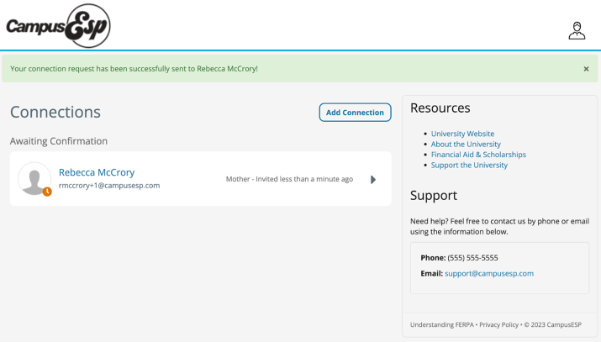
Information for students to be aware of:
- Students name displays legal only.
Here is what the experience looks like. Parents enter students email (not name) to make a connection.
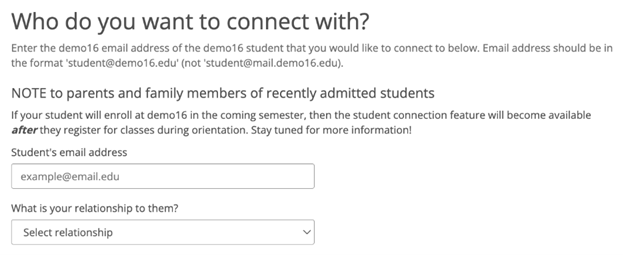
Once a student approves a connection: Parents would see the name on the student dashboard once the connection is made.
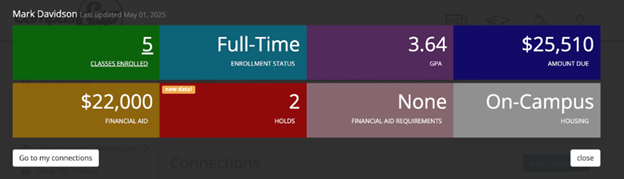
Students will be addressed by their name in the email they receive to authorize parent access. In that email we can explain to students which name their family member will see in CampusESP.
- If a student ADDS a connection: that occurs at the next data load (2 am)
- When a student removes a connection, that change occurs immediately.
- Connect expires after 5 years.
- Parents receive an email when data has been updated. The email doesn’t include any sensitive information in the email communication. It just prompts the parent to log in
