Accessing your Appointment Campaigns & Completing Appointment Summaries
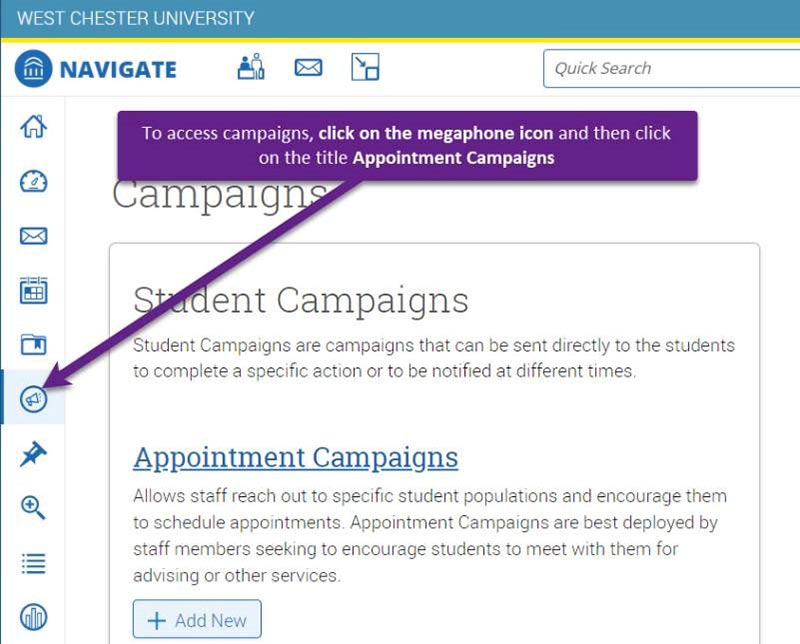
A list of your Appointment Campaigns will appear, you can see # of recipients, how many appointments have been scheduled, Appointments attended, and summaries created detailed in percentages.
Note: it defaults to having the View only my campaigns checked off.
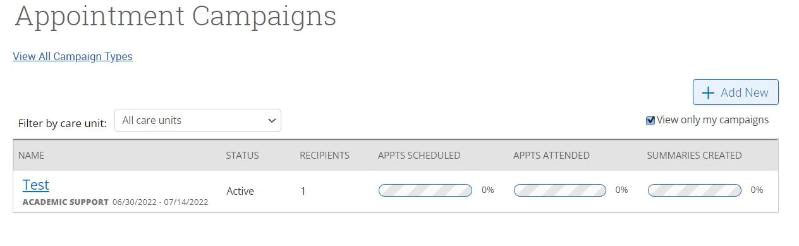
What do the students see? On the student's homepage the appointment campaign will send the student a message to make an appointment with you.
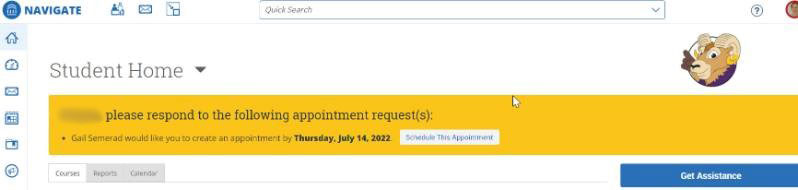
When they click on the link – the staff members calendar will appear and students can chose a date and time that is convenient to them.
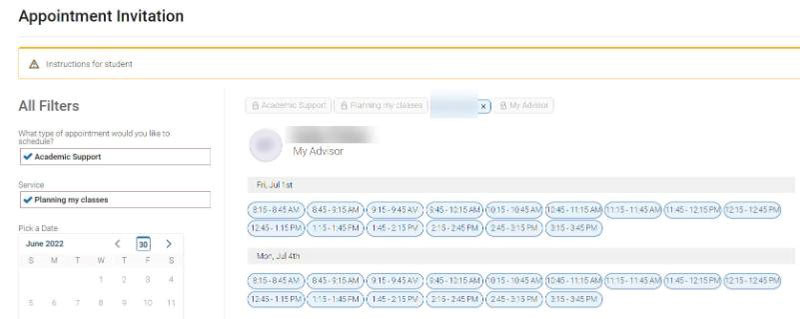
Once the student picks a date and time, they will see a summary of the appointment and the student can add additional comments. Note: Email and text reminder is checked off (if you set reminders when you set up the original appointment campaign)
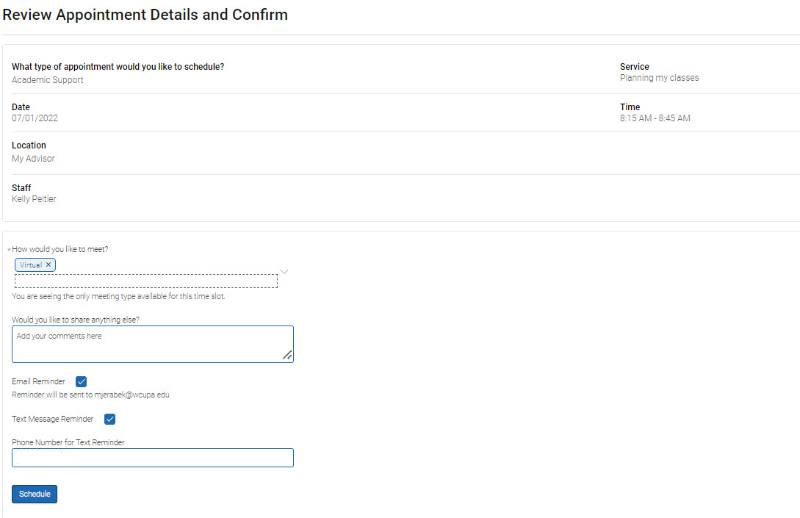
Final message to student:
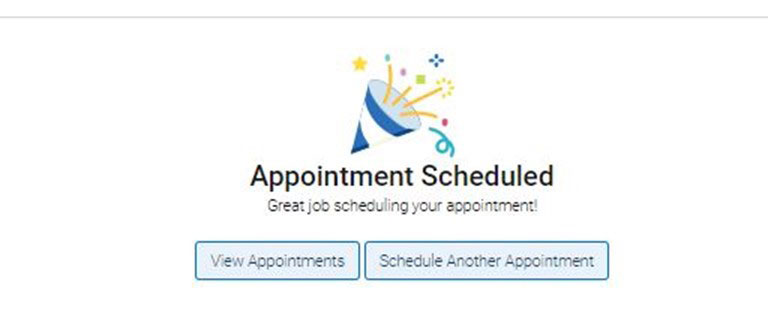
What is seen on the Advisor's Navigate homepage? Click on the Appointment Tab to see the appt.
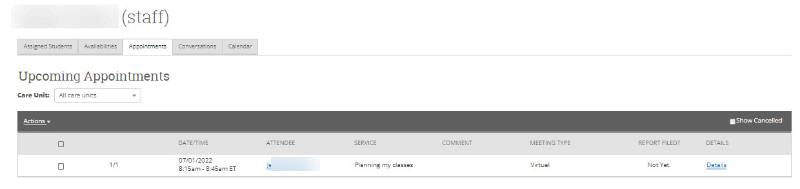
Report on Appointment
To submit a report on the appointments you have with students, follow the steps below.
- Login to Navigate-make sure you are on the "Staff" page.
- Click on the Appointments Tab
- Scroll down to Recent Appointments and check off the student’s name you want to enter the appointment summary.
- Go to the Actions button, scroll down to Add Appointment Summary
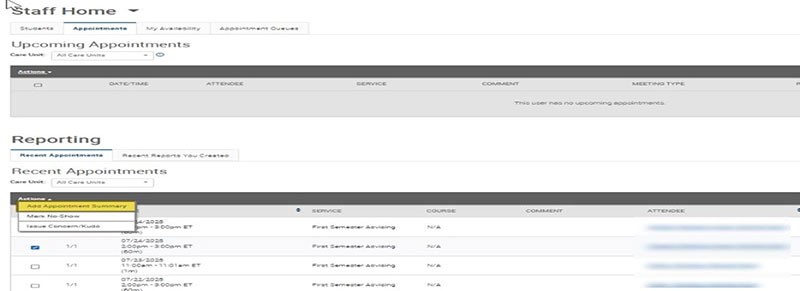
A new page will open.
Complete the details on the left side of the form. Many fields will already be completed, because it is pulling from the student's information related to the appointment.
Report on Appointment
- There are several fields to complete when adding appointment details.
- Many of the fields are auto filled from the information the student entered when making their appointment, otherwise see the examples outlined in this document.
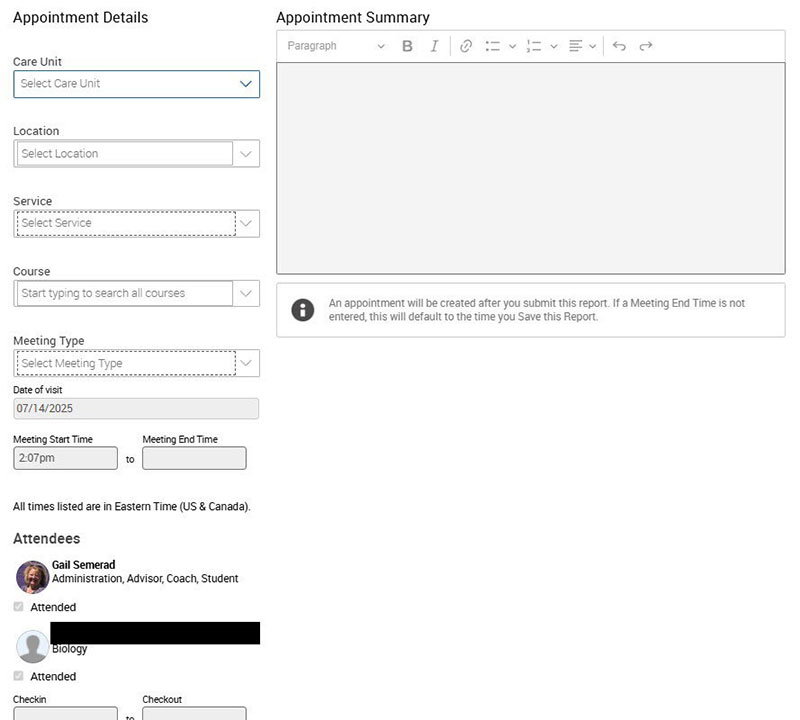
Example
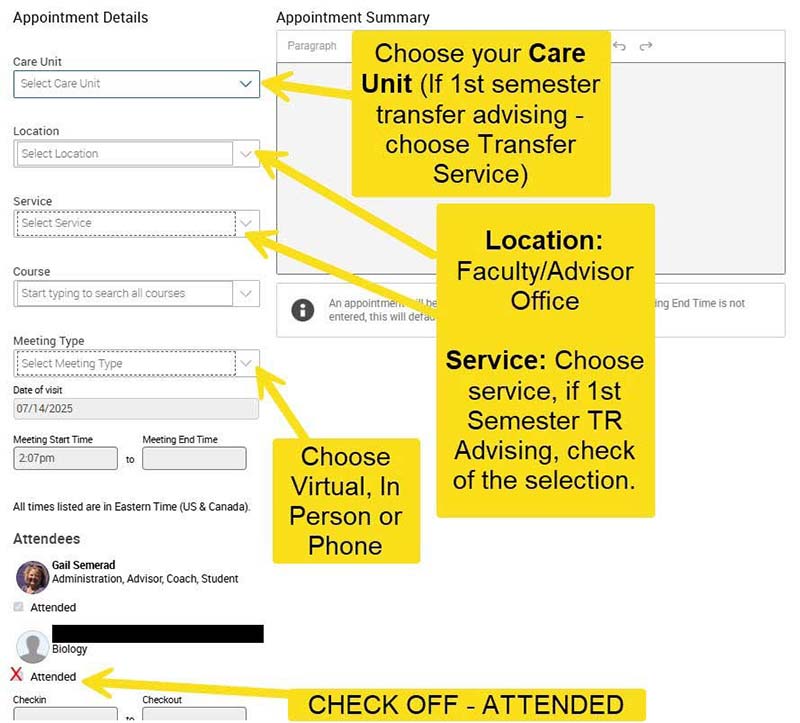
Your form will be updated to give you an opportunity to add additional details related to the student including a summary note section.
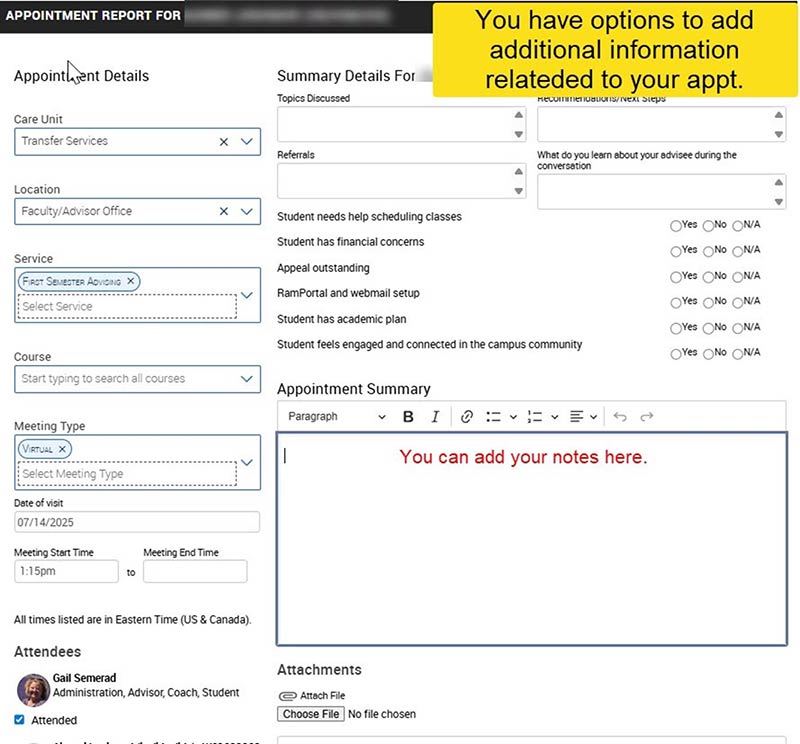
Save the Report when completed.
Once the student appointment summaries are saved, the "Report Filed Yet?" column on your Appointment section will change to "View Report."
