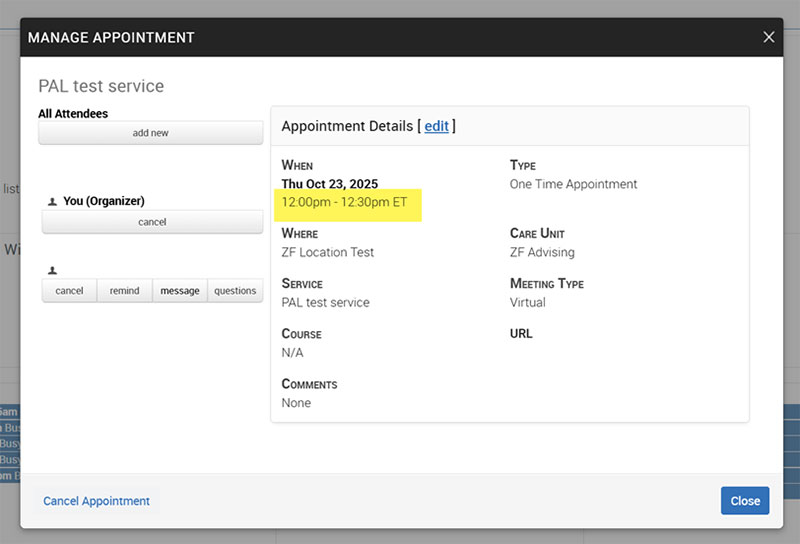Editing a Student's Appointment in Navigate
Instructors can edit their appointments by going to their calendar > select the appointment > hit Edit. From here, it will direct the instructor to the scheduler, where they can choose to change the time of the appointment. using our test site as an example, please see the screenshots below:
Step 1: Login to Navigate - Access your Navigate Calendar

Find the student's appointment on your Navigate Calendar
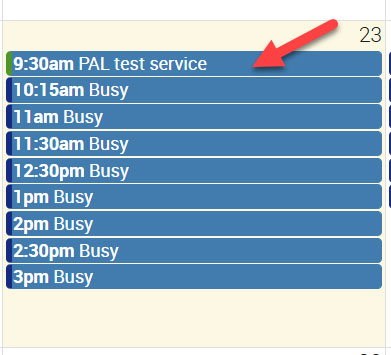
Step 2: Edit the appointment
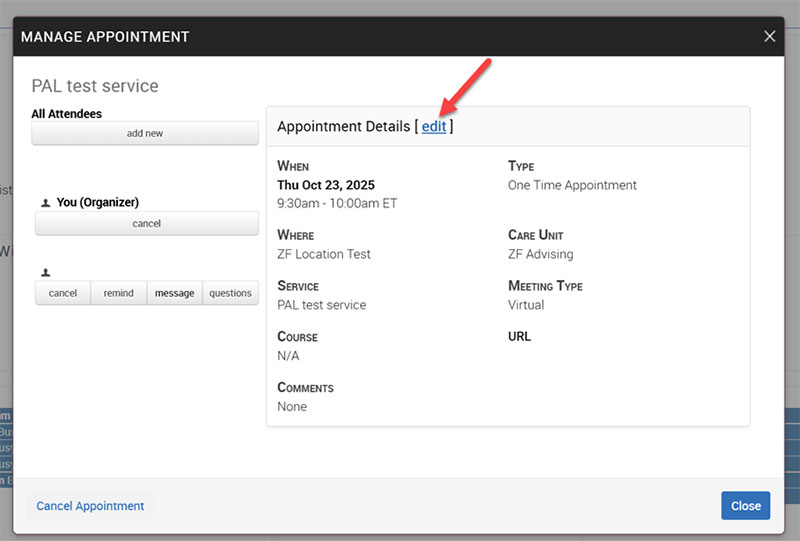
Step 3: Choose a different day or time:
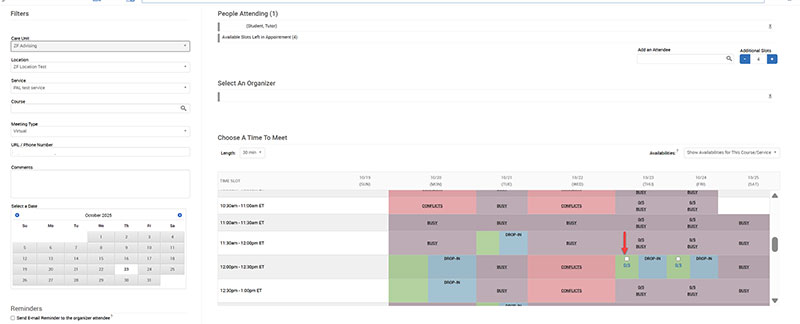
Once this is saved, the appointment is moved to a different time: